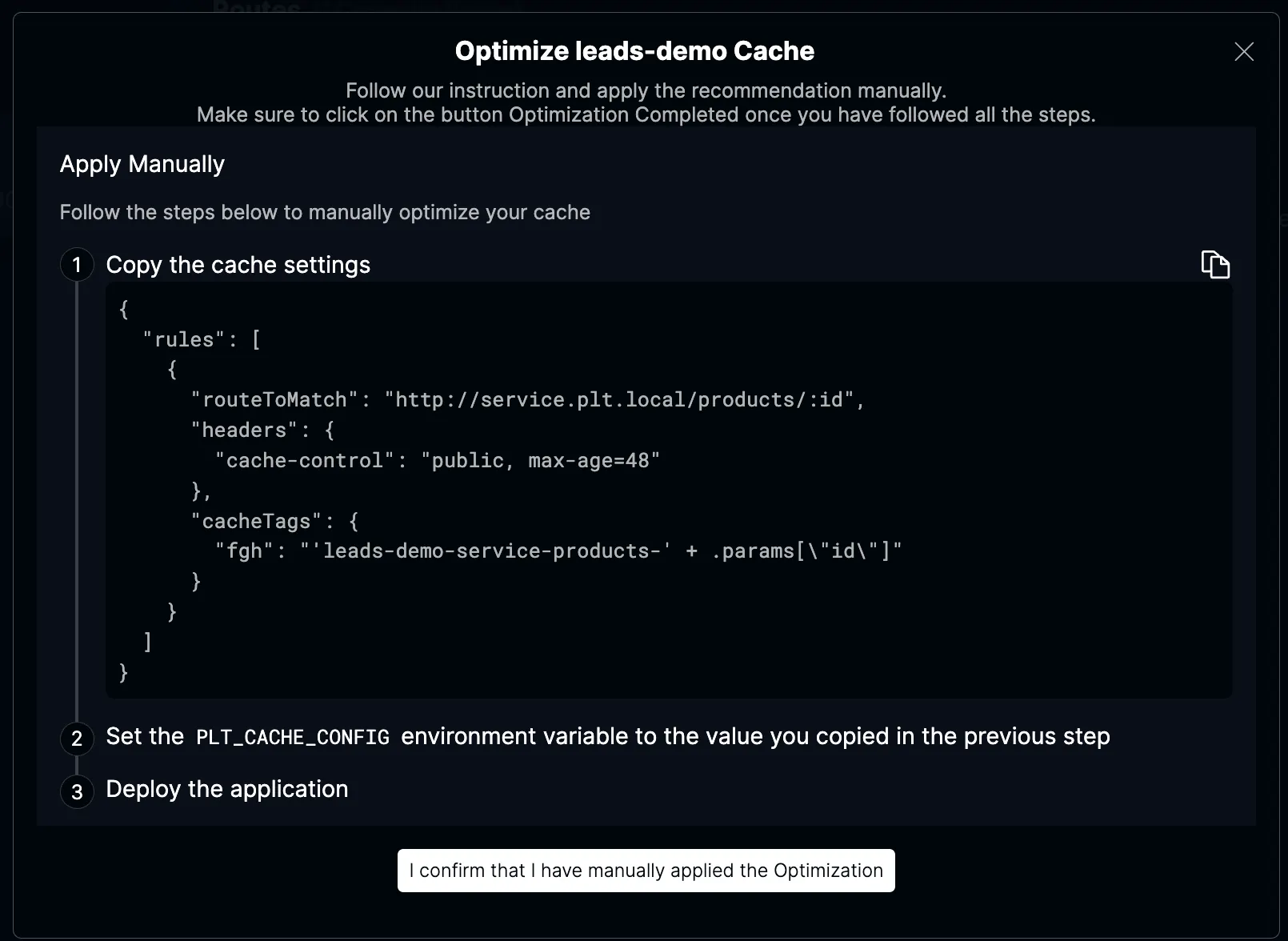HTTP Cache Recommendations
ICC analyses watts traffic and can generate a cache recommendation. A Cache Recommendation contains a list of routes that can be cached.

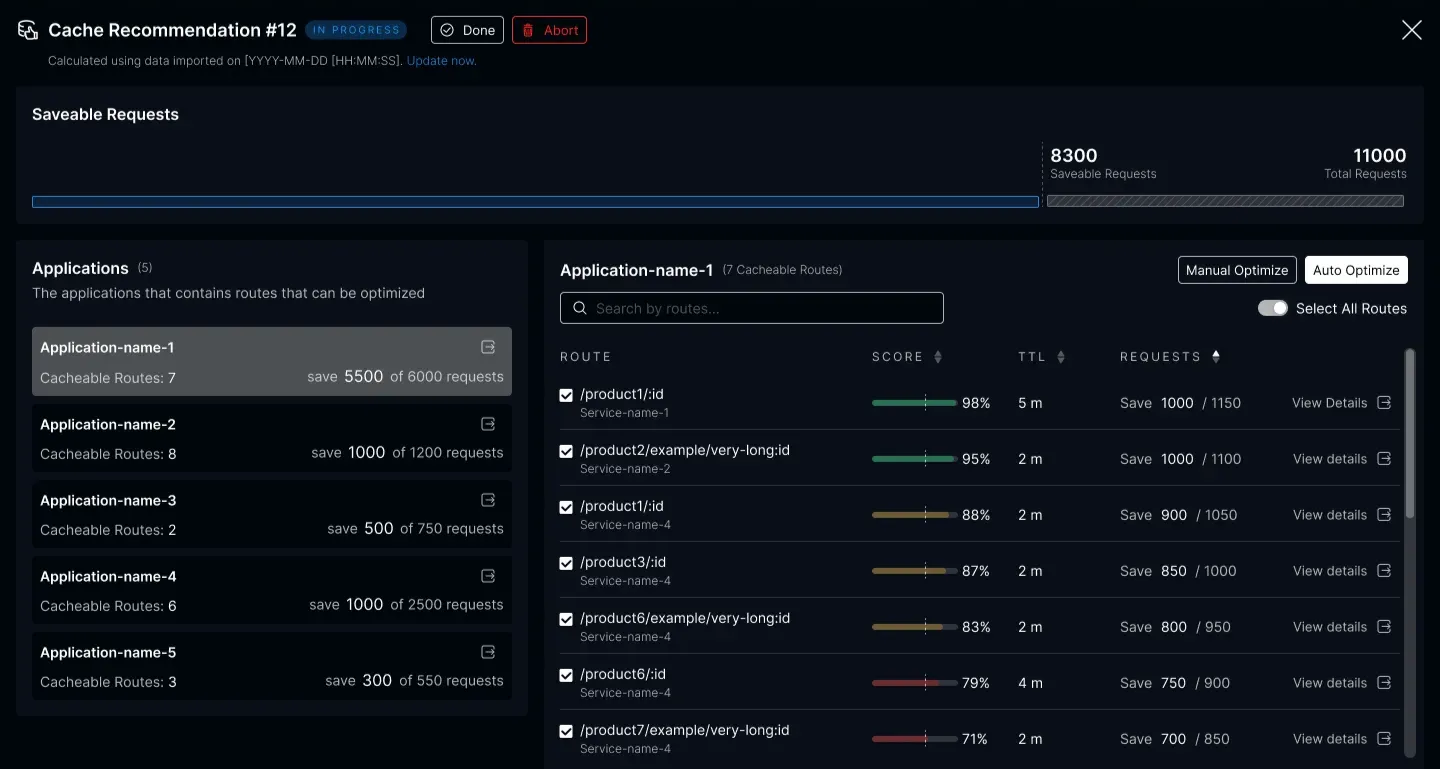
The diagram on the top shows how many requests can be saved if caching is applied to recommended routes.
Each route has its own cache score, which is generated by the ICC recommendation algorithm based on traffic and previous cache recommendations. For each route, you can view the recommended TTL (Time To Live) and see how many requests would be saved by implementing caching.
You can select and unselect any route to add and remove it from a recommendation.
Cached Route Details
Section titled “Cached Route Details”To see more information about a specific route, click on the View Details button.
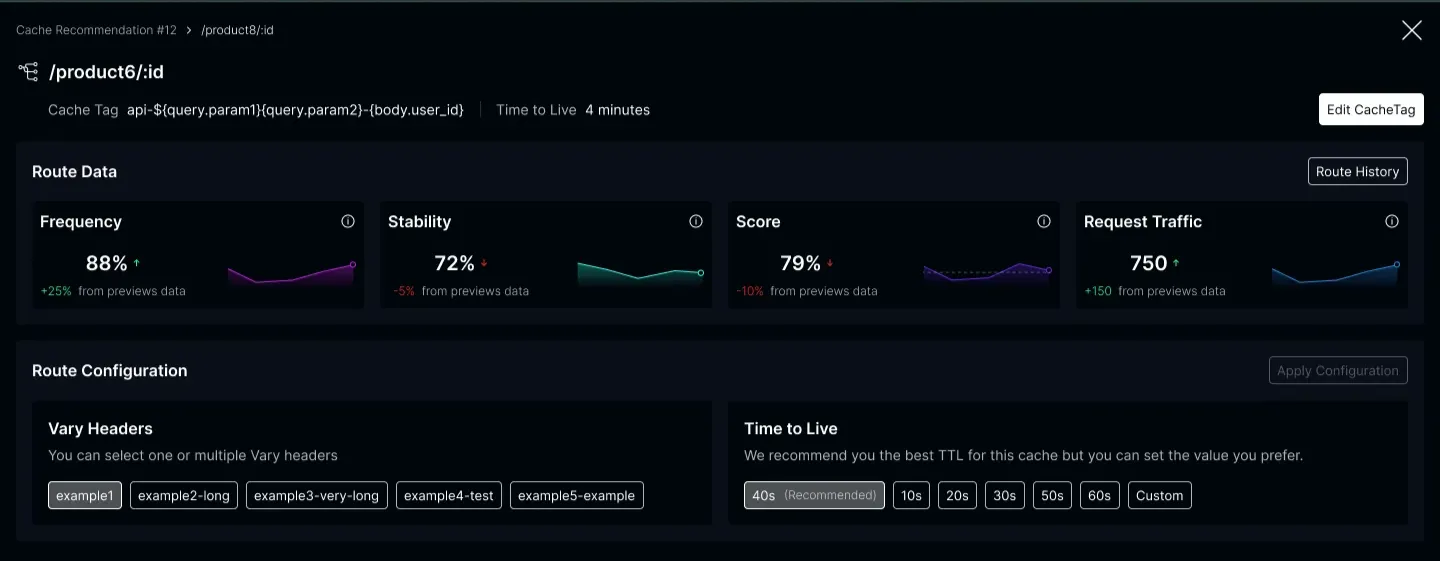
At the top, you can see the scores that are taken into account by the recommendation algorithm.
- The Frequency score represents how often route requests are invoked.
- The Stability score depends on the number of distinct bodies returned over a certain time window.
- The Score shows the final recommendation cache score for the route. If the cache score is above a certain threshold (default 0.7), the route is recommended for caching.
You can add some Vary headers to the cache recommendation config by selecting headers names from a list.
You can change the recommended TTL to any other value.
To change a route cache tags click on the “Edit Cache Tag” button. Cache tags are labels that allow ICC to build dependencies between different cache entries. This allows to automatically invalidate all dependent entries when a cache entry invalidates. Request cache tags can be dynamically generated from a request data.
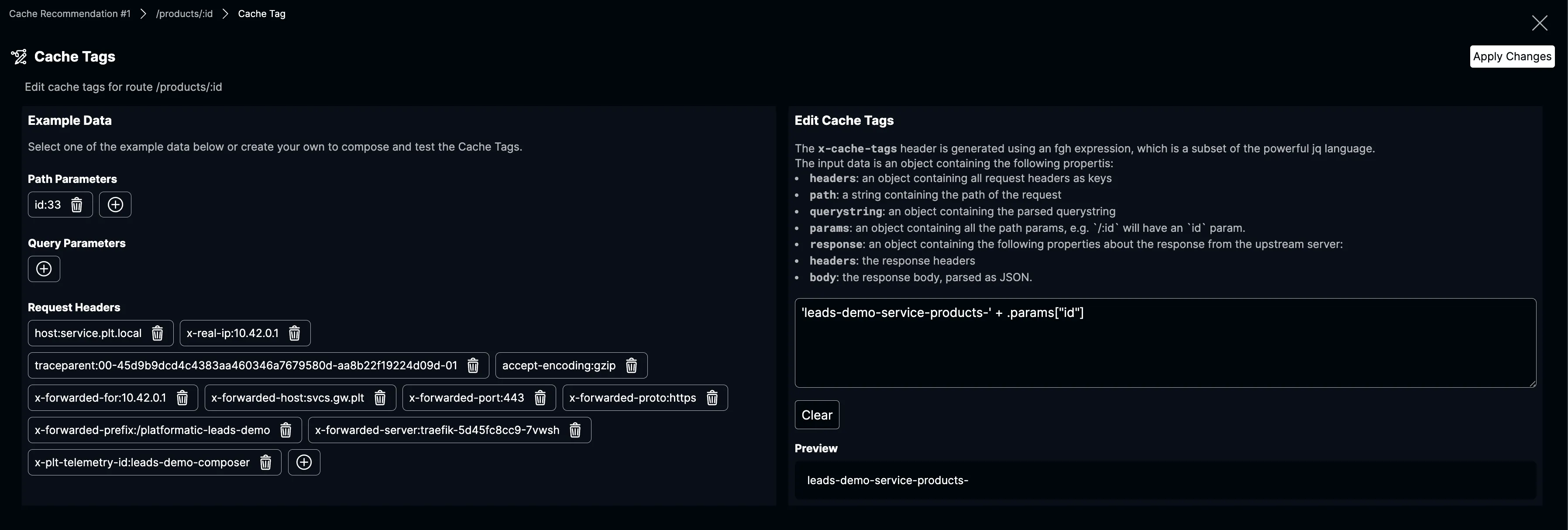
Applying Cache Recommendation
Section titled “Applying Cache Recommendation”There are two ways to apply a cache recommendation: Automatically and Manually.
Automatically: Cache recommendations can be applied to a specific watts. To automatically apply the recommendations, click the “Auto Optimize” button located in the top right corner. After clicking on it ICC will update a watt cache config without restarting it.
Manually: Click on the “Manual Optimise” button and follow instructions.